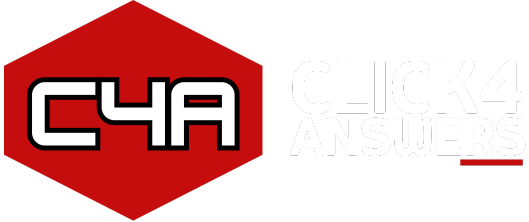Table of Contents
Microsoft’s most recent operating system, Windows 11, was created to improve connectivity, creativity, and productivity. This article will help you learn what makes Windows 11 special and how to get started with it, regardless of your level of experience with the operating system.
Windows 11: What’s New?
1. Modern Design: The new Start Menu, rounded corners, and centered taskbar icons are all features of Windows 11’s elegant, minimalistic style. The user interface seems clearer and easier to use.
2. Snap Layouts and Snap Groups: By snapping apps into preset layouts, this feature helps you better arrange your windows. Snap Groups ensures smooth task switching by remembering your app organization.
3. Widgets: Widgets are returning in Windows 11, allowing you to quickly access your calendar, weather reports, and tailored news from the desktop.
4. Better Gaming: On suitable hardware, features like Auto HDR and DirectStorage enable faster load times and more vibrant images, making for better gaming experiences.
5. Microsoft Teams Integration: By integrating Microsoft Teams straight into the taskbar, the Chat function facilitates communication with friends, family, and coworkers.
6. Improved Performance: On compatible devices, Windows 11 promises quicker performance and longer battery life thanks to its speed and efficiency optimizations.
How to Begin Using Windows 11
1. Verify System Requirements: Make sure your computer satisfies Windows 11’s basic requirements. Microsoft’s “PC Health Check” utility can be used to verify compatibility.
2. Upgrade Procedure: To see if Windows 11 is compatible with your device, select Settings > Update & Security > Windows Update if you’re upgrading from Windows 10.
3. Customize Your Experience: Use the Settings app to change accessibility settings, layouts, and themes to your liking.
4. Learn about the Microsoft Store: Your PC is even more adaptable thanks to the expanded selection of software available in the revamped Microsoft Store, including Android apps (via the Amazon Appstore).
How to Get the Most Out of Windows 11
- Keyboard shortcuts such as Win + Z can be used to rapidly access Snap Layouts.
- Investigate virtual desktops to set up areas for various jobs.
- If your device has a touchscreen, experiment with novel touch motions.
The powerful operating system Windows 11 was created with the modern user in mind. It is a deserving replacement for Windows 10 due to its blend of functional and visual enhancements.